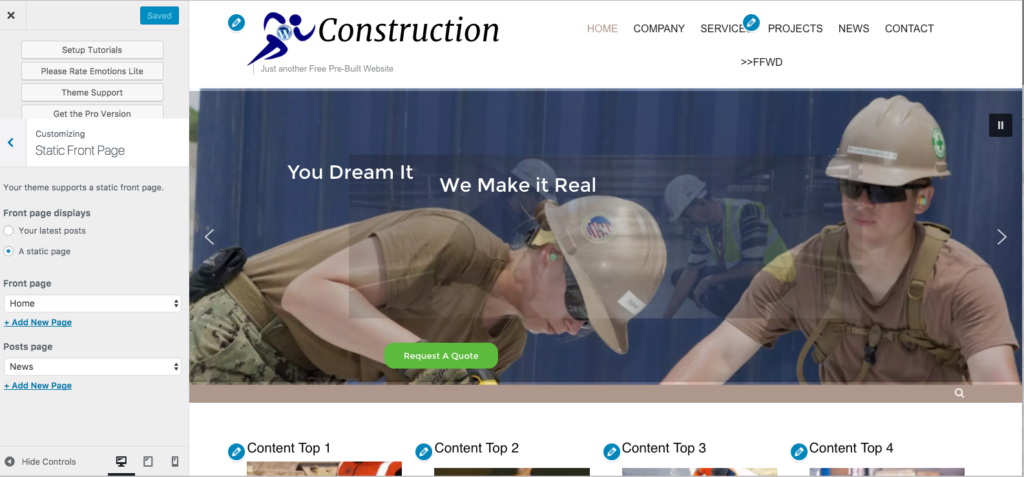Setup the Construction Pre-built Dummy Demo Website
We have combined the 19 flexible use Sidebars included with the free theme to create a powerful easy to customize landing page for this demo site and the fast, free and flexible Page Builder, Elementor to create a ready to go website for you! Here’s how you set it up.
Please follow this exact order or the pre-built website will not function correctly.
Just follow the steps we’ve given in How To Install WordPress Through cPanel Softaculous. 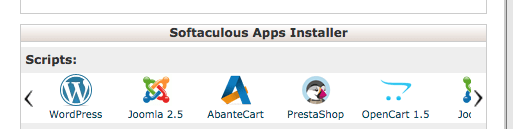
In your zipped package download, you will find the constructions-plugins.zip file. Extract the contents.
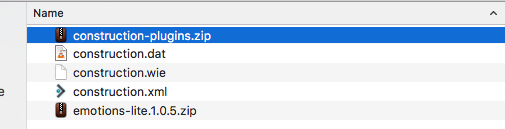
Then go to your new WordPress Website Installation and start installing the plugins until you have installed them all. Then activate, at least, the following plugins:
- Black Studio TinyMCE Widget
- Display Widgets
- Elementor
- Hide Title
- Remove Widget Titles
- TinyMCE Advanced
- Widget Importer & Exporter
- Smart Slider 3
- WP Google Maps
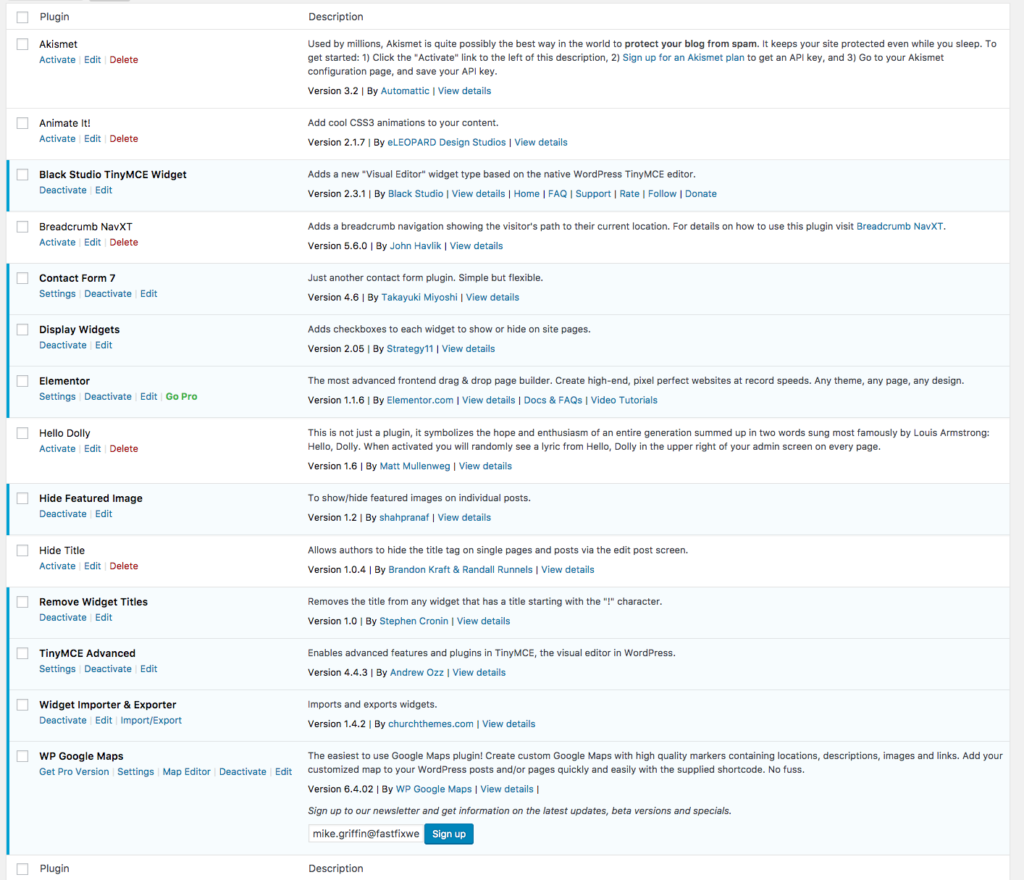
Upload the theme zip file included in your package.
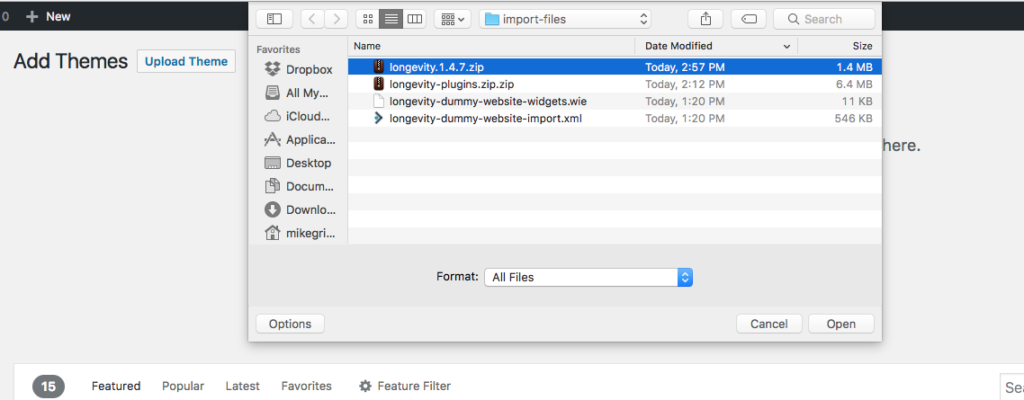
Then activate the theme
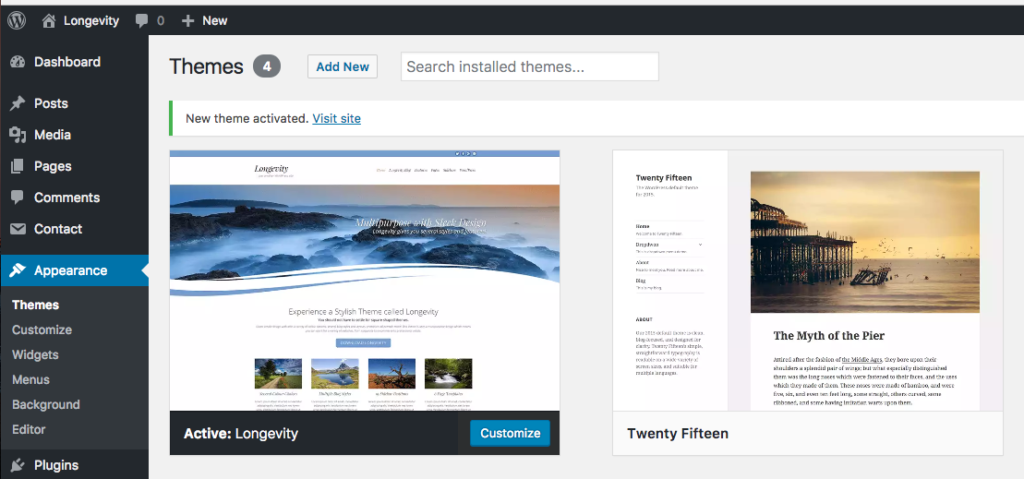
This process has several steps in a new WordPress Setup
1. Install WordPress Importer

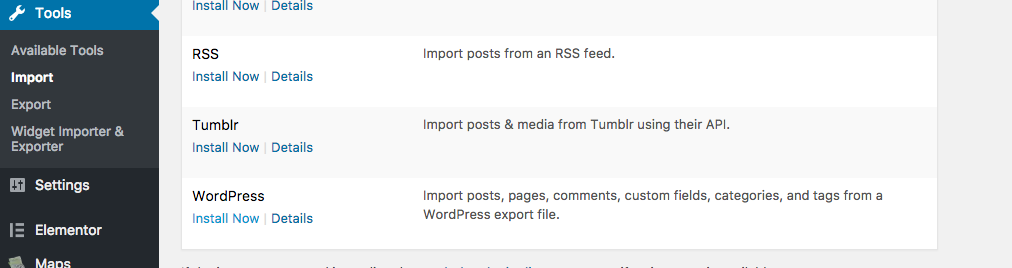
2. Run WordPress Importer

3. Select Pre-Built Website Content XML file for import
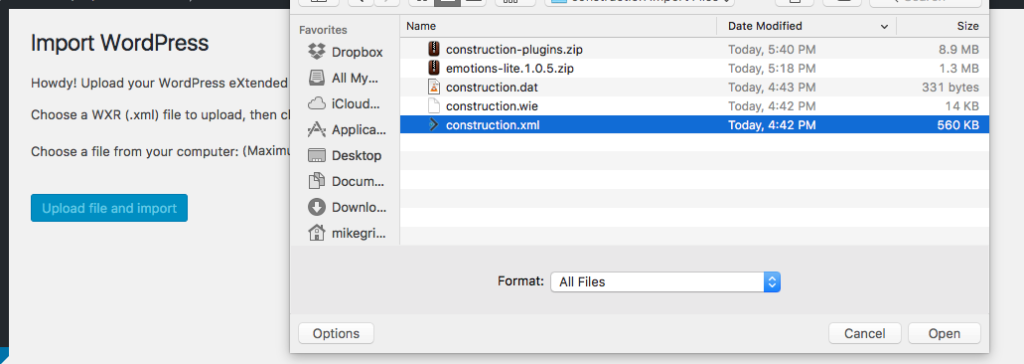
4. Attribute Author Attributes to Your Admin User and Check Import Attachments
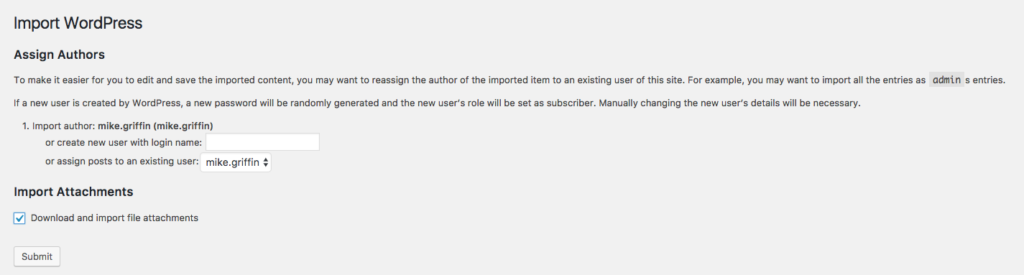
5. Import.
This step is last because the Sidebars and Widgets don’t exist until you install the Theme. Then the images for the widget content doesn’t exist until you install the content.
First Select the Widget Import Under Tools
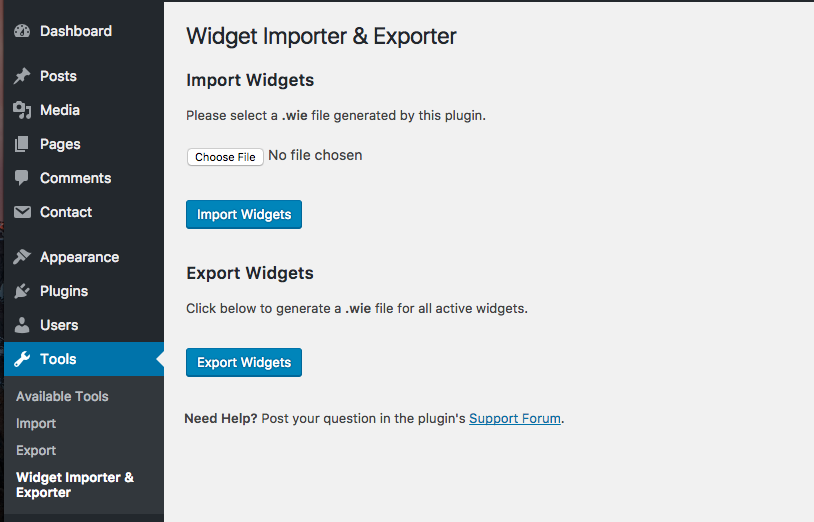
Then choose the Widget import wie file
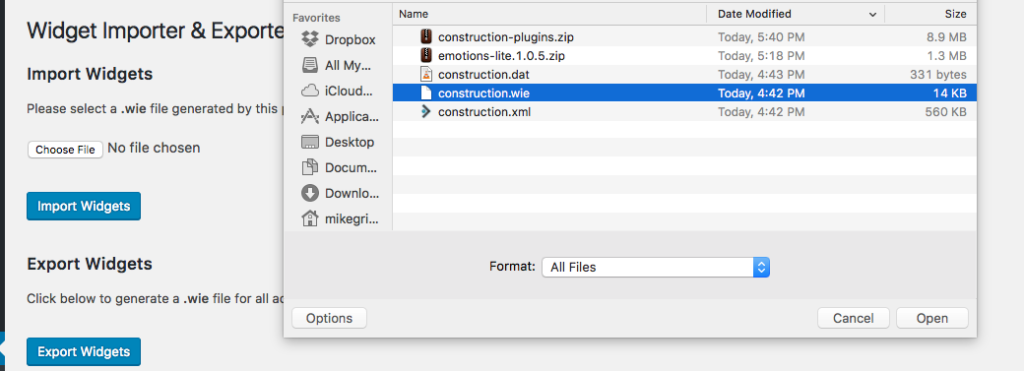
After you import, you should see success:
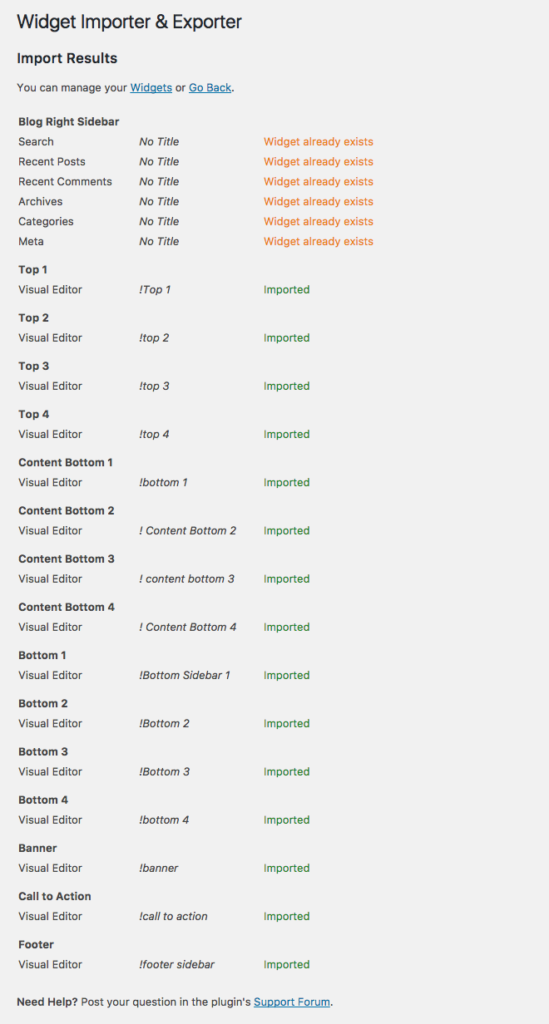
All WordPress themes default to blog view for the home page. You have to set the them to use a static page for the home page and blog page. You have imported the content. All you have to do is set them.
Got to Appearance>Customize and choose the Static Front Page Option. Then select Home and Blog.